Joomla!からWordpressへ記事を変換してみる
今回は、Joomla!の記事をWordpressへコンバートすることを考えてみたいと思います。
そのためにphpスクリプトは、いろいろな人によって提供されていますが、今回は、下記のサイトで提供されているphpスクリプトを元に実行してみたいと思います。
wp-config.phpを編集する
まずは、先に参考記事からphpスクリプトファイルをダウンロードします。
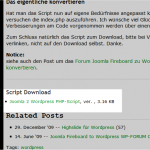
ダウンロードしたZIPファイルを適当なディレクトリへ解凍します。
config.phpファイルの編集を行います。
| |
5行目 : データベースのサーバー名あるいはIPアドレスを指定します。
6行目 : データベースへアクセスするためのユーザ名を指定します。
7行目 : データベースへアクセスするためのパスワードを指定します。
11行目 : Joomla!のデータベース名を指定します。
12行目 : Joomla!で使っているサフィックスを指定します。
Joomla!のインストールディレクトリに”configuration.php”があると思いますので、そのファイルの以下の部分を確認してください。
以下の例では、12行目は、”jos_”と指定することになります。
|
14行目 : WordPressのデータベース名を指定します。
15行目 : WordPressで使っているサフィックスを指定します。
Wordpressのインストールディレクトリに”wp-config.php”があると思いますので、そのファイルの以下の部分を確認してください。
以下の例では、14行目は、”wp_”と指定することになります。
|
最後に、
27行目 : $NOT_CONFIGURED = false;
と書き変えて保存します。
functions.inc.phpを編集する
functions.inc.php では、関数がいくつか記述されています。
この中で、Wordpressへのデータ情報を編集する箇所に、若干、不具合がありますので、それを修正します。
[変更前]
| |
[変更後]
| |
57行目 : $insertedが何も設定されていないのに参照されている不具合を修正。
ループ処理で、Wordpressへ設定すべきデータの値が何も設定されていない場合でも、空の値を設定するように変更しています。
index.phpを編集する
index.php では、メインの処理が記述されています。
この中で、Wordpressへのデータ情報を編集する箇所に、若干、不具合がありますので、それを修正します。
| |
この部分は、phpスクリプトの最大処理時間を変更しています。
レンタルサーバーなどでは、設定できない場合もあります。そのため、今回は、WEBからの起動を行わず、コンソールからの起動を行うようにし、上記の箇所をコメントアウトします。
続けて、Wordpressへの設定の際に必要なカラム情報が抜けていますので、それを追加します。
[変更前]
| |
[変更後]
| |
80行目 : ‘post_excerpt’は、Wordpressでの記事の概要です。この情報を最大128文字以内で簡単に編集しています。
ここまで編集を終えたら、いよいよ記事の変換を実行します。
記事を変換する
本来、Jooma2Wordpressは、WEB画面から実行できるようになっています。
しかし、先にも記述したように処理時間や負荷の関係から、コンソールから実行します。
カレントディレクトリを先のphpスクリプトのあるディレクトリへ移動し、以下のイメージでコマンドを入力、実行します。
|
もし、エラーが発生した場合、error.logに記述されるでしょう。
特別エラーが発生しなかったら、以下のような出力イメージになるでしょう。
|
以下の行が大事です。特にエラーがなければ、左右の数字は同じになります。
<li> Processing 125 Posts…<br><li>Inserted 125 ID’s
完了したら、Wordpress側をWEBでアクセスしてみてください。
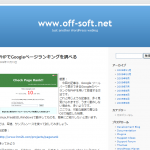
これは、www.off-soft.net のjoomla!の記事をWordpressへ変換したときの様子です。
注意点
メニューやセクション、カテゴリ及びプラグインで設定されているデータベース情報などは、何も変換されないことに注意する必要があります。
このphpスクリプトをベースに、個別に少し手を加えれば、ほとんど自動的に変換できそうですね。
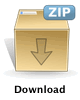 joomla2wordpress php script - joomla2wordpress php script
joomla2wordpress php script - joomla2wordpress php scriptこの記事を読んだ人は、こんな記事も読んでいます。:
コメント
One Response to “Joomla!からWordPressへ記事を変換してみる”
コメントをどうぞ



2010年04月02日 @ 21:00:10
[…] This post was mentioned on Twitter by Dan James, Kind Canine. Kind Canine said: How to convert from posts of Joomla! to WordPress | Joomla …: Joomla!, WordPress tips for building your site. Jo… http://bit.ly/aVorZX […]