1
2
3
4
5
6
7
8
9
10
11
12
13
14
15
16
17
18
19
20
21
22
23
24
25
26
27
28
29
30
31
| // Generated by ResEdit 1.4.4.19
// Copyright (C) 2006-2008
// http://www.resedit.net
HINSTANCE hInst = GetModuleHandle(0);
WNDCLASSEX wcex;
ZeroMemory(&wcex, sizeof wcex);
wcex.cbSize = sizeof wcex;
wcex.hbrBackground = (HBRUSH)(COLOR_3DFACE + 1);
wcex.lpszMenuName = 0;
wcex.style = CS_HREDRAW | CS_VREDRAW;
wcex.lpfnWndProc = DefWindowProc;
wcex.hInstance = hInst;
wcex.hIcon = LoadIcon(0, (LPCTSTR)IDI_APPLICATION);
wcex.hCursor = LoadCursor(NULL, IDC_ARROW);
wcex.lpszClassName = WndClass00;
RegisterClassEx(&wcex);
HFONT hfont0 = CreateFont(-11, 0, 0, 0, 400, FALSE, FALSE, FALSE, 1, 400, 0, 0, 0, ("Ms Shell Dlg 2"));
HWND hwnd = CreateWindowEx(0, ("WndClass0"), ("Dialog"), WS_VISIBLE | WS_BORDER | WS_CAPTION | WS_DLGFRAME | WS_POPUP | WS_SYSMENU, 0, 0, 285, 186, 0, 0, hInst, 0);
HWND hCtrl0_0 = CreateWindowEx(0, WC_BUTTON, ("OK"), WS_VISIBLE | WS_CHILD | WS_TABSTOP | BS_DEFPUSHBUTTON, 194, 11, 75, 23, hwnd, (HMENU)IDOK, hInst, 0);
SendMessage(hCtrl0_0, WM_SETFONT, (WPARAM)hfont0, FALSE);
HWND hCtrl0_1 = CreateWindowEx(0, WC_BUTTON, ("Cancel"), WS_VISIBLE | WS_CHILD | WS_TABSTOP | BS_PUSHBUTTON, 194, 39, 75, 23, hwnd, (HMENU)IDCANCEL, hInst, 0);
SendMessage(hCtrl0_1, WM_SETFONT, (WPARAM)hfont0, FALSE);
HWND hCtrl0_2 = CreateWindowEx(0, WC_BUTTON, ("Button1"), WS_VISIBLE | WS_CHILD | WS_TABSTOP | BS_PUSHBUTTON, 59, 60, 71, 33, hwnd, (HMENU)IDC_BUTTON1, hInst, 0);
SendMessage(hCtrl0_2, WM_SETFONT, (WPARAM)hfont0, FALSE);
HWND hCtrl0_3 = CreateWindowEx(0, WC_STATIC, ("Static"), WS_VISIBLE | WS_CHILD | WS_GROUP | SS_LEFT, 59, 16, 83, 26, hwnd, (HMENU)IDC_STATIC, hInst, 0);
SendMessage(hCtrl0_3, WM_SETFONT, (WPARAM)hfont0, FALSE);
|
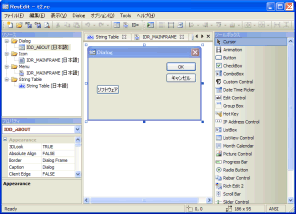 Description:
Description: 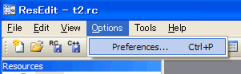
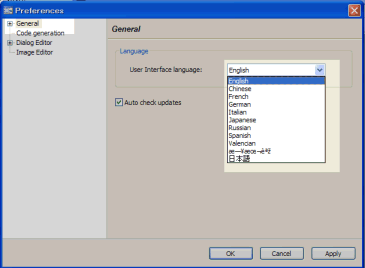


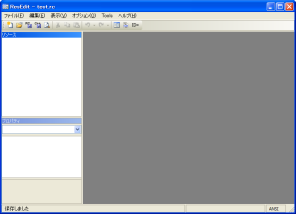
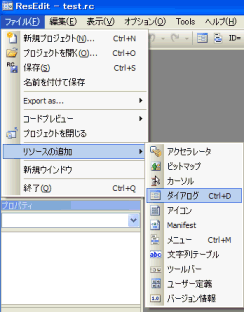
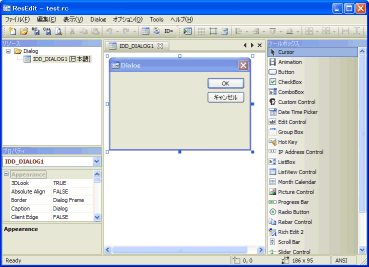

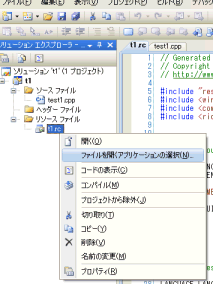
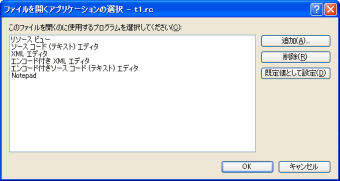
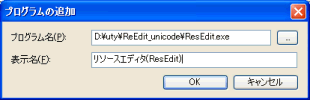

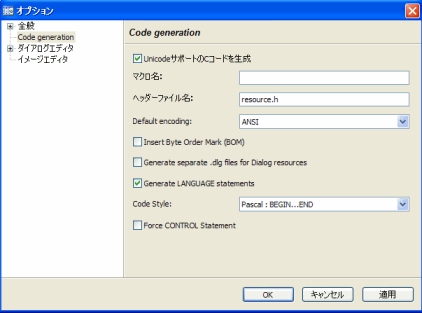
Leave a Reply