Try to download and install
First, BIOS you to confirm the
First, BootTimer Before you install, your own (to install) the computer, BootTimer you need to check whether the work environment.
BootTimer is, BIOS settings to change, we realize the power ON.
(Windows, the power automatically to ON, BIOS support is essential)
Therefore, BootTimer are required (RTC Timer) function, you need to check whether the motherboard supports your PC at all.
Recently the motherboard, I do often have this feature, first you have to offer.
The move does not mean anything is installed.
In most cases, when you start "DEL" key and press the BIOS setup screen appears.
So, Power Let's check the menu.
Description, for the
automatic start BIOS
setting method, and a
concrete start for automatic BIOS configuration because the cases, please see there.
If you have any description of the BIOS, I will check it for sure.
If you do not have is, RT Timer, Resume by Alarm, Power Up Control and a variety of names, so the above methods refer to the BIOS settings, find the SORERASHII.
If there is no confidence, I think a good one for testing.
Most should be required to set the date and time.
(If you can one day be able to set a start time, the only time you might.
)
Appropriately, and set about 10 minutes later, the automatic power ON and let's check.
If you have any item to enable the function.
Date, time is a good fit (at the time so far as possible), to enable on storage, do not forget to restart.
A note of the information you set here.
Required during installation.
To a distant time, when installed, and so do the test, because you do not work during installation and configuration of the poor.
Try to install
Download from the target, 1.3xxx or, 1.4xxx to download a version.
Because both ZIP files, ZIP and unzip to an appropriate folder.
In which to start extracting BootTimerSetup ****. exe.
It is all Japanese, and follow the instructions on the screen, we will install and configure.
So easy to explain.

Already, since the BIOS to set up, "BIOS settings are already made."
Check, and then click Next.

Here, the BIOS and set it on the set of information.
※ settings here, BOOT in to re-schedule it.
The current BIOS and BIOS settings can be set in something like a RTC Timer to set the pattern recognition.
So here, you specify the contents of the set faithfully.

Specially if it's probably time to shut down your settings for a long time.
Typically, as is, "Next" button.
※ "Next" to start automatically when you click Shut Down.
After the shutdown, the power automatically in about two minutes so ON, wait for a while.
4,5, and will not start, wait, manually power it ON again, let's review the settings.

If you start working properly again, here, Windows is up (Windows from the Start button) and set the estimated time to get used to.
※ I think it should automatically rise up and security tools.
I think it is safe for a longer set.

Icon registration delay, BootTimer is set to wait for the system tray icon.
Color and the congestion and the rising up of the application may not be registered to the system tray.
Therefore, this value of Windows to the same time to stabilize, I think it is safe to set longer.
How to shutdown, if differently was wrong, BootTimer is likely to be shut down outright.
Defines how the shutdown of the time.
Usually, the good in it, and stand up to wrong and evil and the other applications, if they are in trouble, "forced shutdown"
You've got to choose.
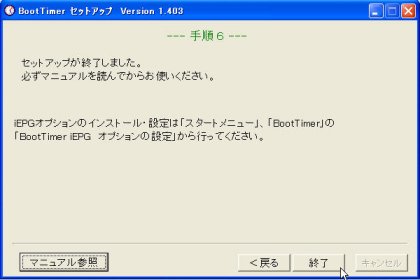
When you see this screen, you're done.
In order to install this software, BIOS settings and there is, so is not that hard.
Color in the screen, if one is still supported, I can do anything without a problem.
Let's use
BOOT Then let's easy to make and confirm the schedule.
BootTimer your task tray icon.
I think the following screen appears.
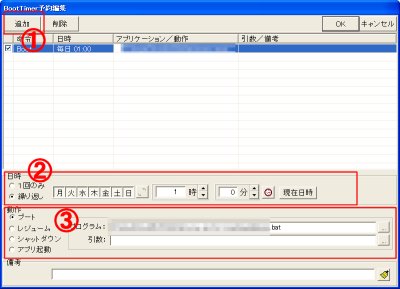
?:
Click the Add button.
?:
Time (schedule).
You can set the date and time set for the day.
?:
Type (boot, shutdown, etc.).
Here, we specify the boot, to boot, you can specify the application to start.
Example) Here is a batch file.
After the set, after shutdown, in the specified time, automatically power should be ON.
Also, if you specify the application you specified during the installation "Windows a few seconds to stabilize."
After the appropriate application is invoked.
Thus, BootTimer, ON power features to help.
BIOS settings, and not only once a month, this BootTimer, they can be every day.
(Of course, you can every week, and you can also specify a start date only.
)
Standby (sleep) and start from the state, the tool can automatically shut down, often.
This tool, the power ON / OFF scheduling features that you can.
The dream to become a fully automated workflow and the daily pattern.
For example, daily access to the network on a regular basis sometimes, and need to transmit information, the company has.
In such cases, the most power ON as always, a time of good will, I think how to start.
With this tool, even if you put any outlet for everyone, from power ON you own power supply eliminates the need to be always ON.
(After the process, shutdown-s-t 0 command to exit immediately if it requires at the minimum necessary electricity.
)
In recent cost-cutting and loud, it can be a boon.
(Personally, I like it.
)
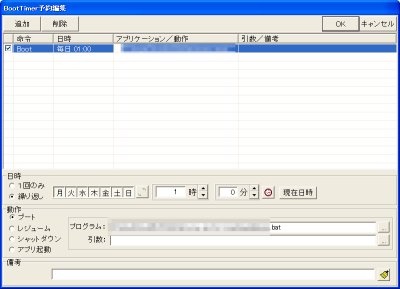 Description:
Description: 




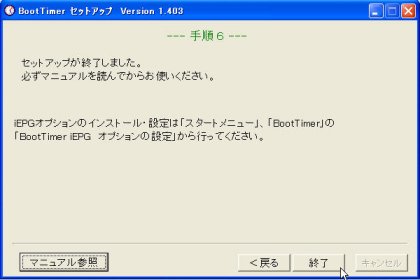
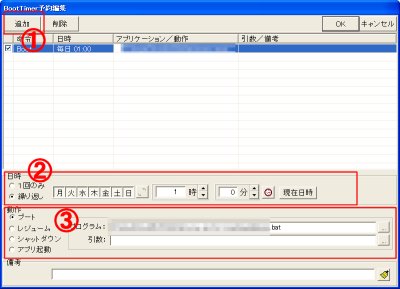
Leave a Reply