Customized feature
Suppported EUC-JP
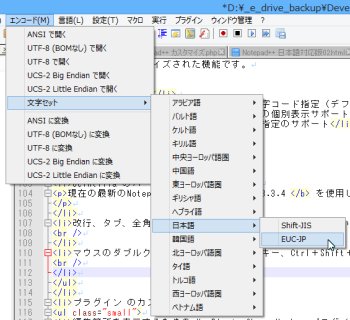
The original Notepad++ supported Shift JIS and UTF8 for Japanese,but did not support EUC.
So, this package Notepad++ suppot EUC-JP.
The original auther already had written codes for EUC, but it did not have codes to convert to EUC.
I added it a little bit, very easy and very simple code.
So, the following windows API includes in its code.
- ConvertINetUnicodeToMultiByte
- ConvertINetMultiByteToUnicode
Note.
Inside the Notepad ++, character codes exist pure ASCII and UTF8.
So, Shift JIS or EUC is converted to UTF8, inside it.
You know that, UTF8 is converted to Shift JIS or EUC when its file is saved.
Another one, Notepad++ has 2 step processes for convert to UTF8.
1. Shift JIS or EUC is converted to UTF16.
2. UTF16 is converted to UTF8.
Perhaps, I think that Notepad++ will be slow by those processes when it will open a file.
The following pictures are that new Notepad++ detected automate characters code(include EUC-JP).
- EUC-JP
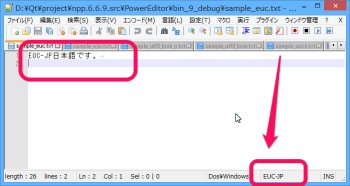
- Shift_JIS
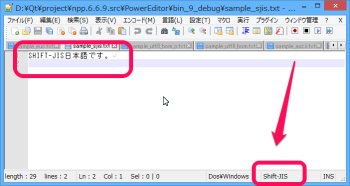
- ASCII
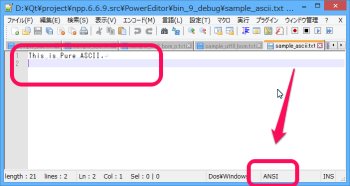
- UTF8 with BOM
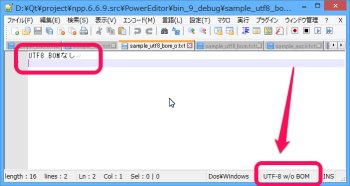
- UTF8 without BOM
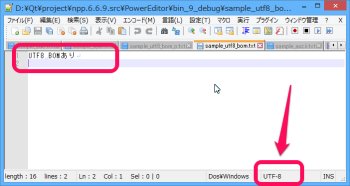
Set default another character code when ANSI was detected by detect character code feature.(default Shift JIS)
Notepad++ has a feature that it auto detect character codes when its file uses 7bit or 8bit code.
But it does not work very well when its file has a little bit or nothing japanese codes Hiragana.
So that time, Notepad++ will judge it as ASCII.
But you may think that you want to change to one character code. So, this feature will help it.
You can set 'config.xml' that you want to change to one character code without ASCII.
...
<GUIConfig name="DetectEncoding" ja-pack-auto-detection-default-ansi="Shift_JIS">yes</GUIConfig>
...
|
This way will change to 'Shift JIS' when Notepad++ will judge as ASCII.
And you can set also EUC etc by you edit value of attribute ja-pack-auto-detection-default-ansi in "GUIConfig" tag and name="DetectEncoding" configure xml file.
Another, Notepad++ has a feature that it change to 'UTF8' when Notepad++ will judge as ASCII.
You also will use it like the following operations.
1.Click with Menus of Notepad++ [ Settings ] - [ Preferences... ] .
2.Select tab [ New Document ] of left window.
3.Check [ Apply to opened ANSI files ] of right window.
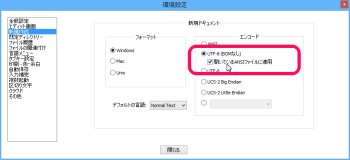
By this way, Notepad++ will open as UTF-8 without BOM of file that it will judge as ASCII.
Can show or hide each symbol marks(Tab, Space, Zenkaku-Space, EOL).
Supported word wrap of characters.
Other, some features were activated
Word selection with UNICODE by "Scintilla for Notepad++ (Multibyte word customize) 0.2",
ChangeMarkers Plugin by "Notepad++ Plugin Change Markers launch" etc.
Installation and Execute
- First step, you should download dll file from download page, extract it to installed directory.
It extract to directory that you want to install Notepad++.
- Next and final step, you can execute notepad++.exe.
Already, you have got environment it can execute always.
Example, it will execute if you do double click "notepad++.exe" in Exploler on Windows.
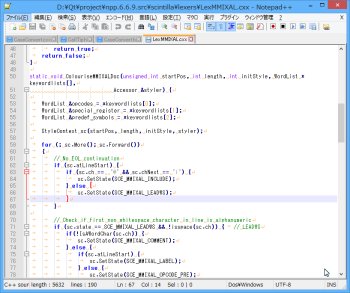
Known problems or unsupported features
- You might fail convert to UNICODE from Shift JIS.
Always, Notepad++ converts to UNICODE from Shift JIS by Windows API.
But microsoft said that windows has a problem "PRB: Conversion Problem Between Shift-JIS and Unicode".
ie, you might fail convert to UNICODE from Shift JIS.
So, it mean you can not use any characters of Shift JIS.
- Scintilla does not work Japanese hyphenation.
Scintilla does not have a feature of Japanese hyphenation with Word wrap.
It will judge as word when it found a space and period, comma and other symbols.
- You can not use switching word wrap in macro.
This feature changed, and did not support Macro of Notepad++.
- Remvoed icons of "Show All Characters" and "Word wrap" from Toolbar.
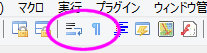
These features changed, and were removed from toolbar.
- Word select does not work well when document was judged as ASCII.
When Notepad++ judged as ASCII, word select feature (Ctrl + Left or Ctrl + Right etc.) will not work well if it was japanese(or multibyte language) file.
You know that, it will word very well if it was pure ASCII file.
This problem will resolve by the following operation.
Click with Menus of Notepad++ [ Encoding ] - [ Character sets ] - [ Japanese ] - [ Shift-JIS ] .
- ANSI = American National Standards Institute
- ASCII = American Standard of Code for Information Interchange
- If selected multi byte word, same words feature do not work with Notepad++(Scintilla).
Notepad++ has same word feature.
It will be shown you same words('sc') if you selected word('sc'), like following picture.
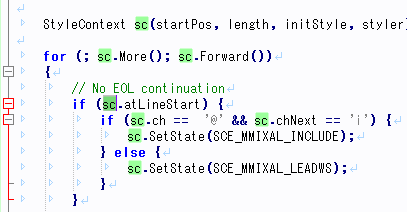
This fueature do not work with multi byte word.
But find fueature work very well.
Is not limited to the Japanese, this package might help you use with languages other than English.
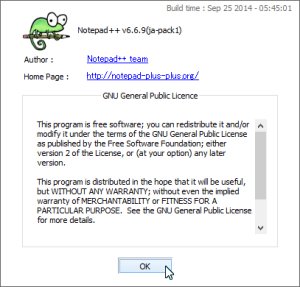
August 3rd, 2015 @ 22:25:12
\plugins\API\に保存しなければならいファイルがあるのですが、どうすればいいですか?非日本語の本家の場合、インストーラーでインストールprogramフォルダ内のインストールした先のフォルダにつくられるようです。
August 4th, 2015 @ 01:07:44
matushiro97 さん
コメントありがとうございます、管理人です。
早速ですが、簡単なやり方を解説しておきます。
基本的に解凍したディレクトリに\plugins\APIs\を丸ごとコピーすれば良いだけです。
コピーした後、notepad++.exeをダブルクリックで起動してみてください。
また、逆に本家の方へ、カスタマイズ版をコピーする方法もあります。
1. Notepad++ ja-pack All in One – Binary を適当なディレクトリに解凍する。
2.本家の同一バージョンのディレクトリへ以下のファイルをコピーする。
notepad++.exe
SciLexer.dll
コピーする際は、必ず、本家をバックアップしておきましょう。もし、動作が不満、不安定などでもとに戻せるようにしておきましょう。