This site has released a few version Notepad++ ja-pack with Scintilla version 3.4.4.
But it used a different Scintilla version of original Notepad++.(see "Notepad++ ja-pack 1 (Multibyte word customize) 0.1")
Latest version original Notepad++ has updated Scintilla version from 3.3.4 to 3.5.6,
so ja-pack has updated too, it is Notepad++ ja-pack 1.4.1.
This new version has a few new features.
Notepad++ Licence is GPL.
Scintilla Licence is Historical Permission Notice and Disclaimer.
New Customized feature
This new version includes old all custom features.(see "Notepad++ ja-pack 1 (Multibyte word customize) 0.1")
the following features includes only in new version.
Bug fix for can not use Japanese Font
This bug has been known to Notepad++ team from 6.7.9 (see https://github.com/notepad-plus-plus/notepad-plus-plus/issues/220).
They will announce this bug fix with next version (6.7.9.3 or 6.7.10 ?).
If you want to use original version, you should wait next version.
You will be able to check the bug fix with the following operations.
- Select [ settings ] - [ Style Configurator... ] with Menu

- Set a Japanese(or Korean or Chinese) Font
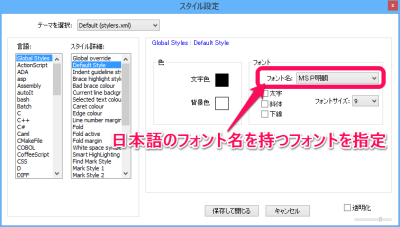
You will see editor was changed to new font.
You should save font data by Save && Close, if you want to change forever it.
Customize word select operation
You will notice that word select feature is different to other major text editors.
I can not write its operations, so I provide following operation animations.
Its animations are that I think correct operations.
- Case of Ctrl+Shift+Right
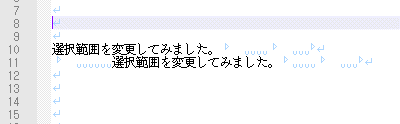
- Case of Ctrl+Shift+Left
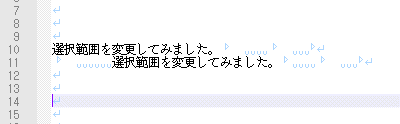
You will be able to check this feature with the following operations.
- Select [ settings ] - [ Shortcut Mapper... ] with Menu
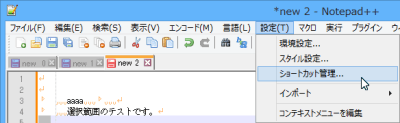
- Map Shortcut Ctrl+Shift+Right
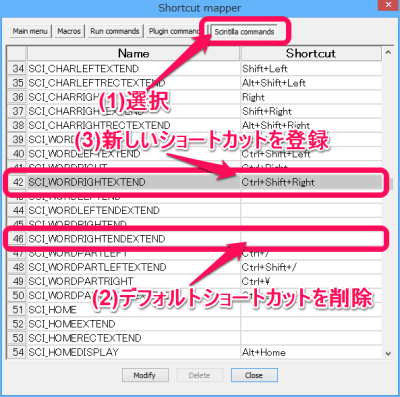
- Select Scintilla Commands in top side with Shortcut Mapper dialog
- Delete default setting that "Ctrl+Shift+Right" is SCI_WORDRIGHTENDEXTEND.
if you do double click column of SCI_WORDRIGHTENDEXTEND, you see shutcut setting dialog.
So you can delete shutcut by you will remove all checkboxs, and set None of Key Information.
- Map shutcut that Ctrl+Shift+Right is SCI_WORDRIGHTEXTEND
if you do double click column of SCI_WORDRIGHTEXTEND, you see shutcut setting dialog.
So you check "Ctrl" and "Shift" checkboxs, and set Right of Key Information.
Installation and Execute
Perhaps you will be able to install only copy some files(builded by VC++ VC++2013), but should be check detail page.
You may need to install
a runtime library for VC++2013.
ja-pack Installation and Execute
- First step, you should download zip file from Notepad++ ja-pack (AIO) All In One Package page , extract it to installed directory.
It extract to directory that you want to install Notepad++.
- Next and final step, you can execute notepad++.exe.
Already, you have got environment it can execute always.
Example, it will execute if you do double click "notepad++.exe" in Exploler on Windows.
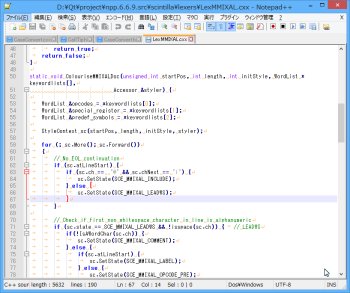
Only Scintilla Installation and Execute
- First step, you should download Notepad++ (6.7.9.2 or above), extract it to any directory.
This page do not provide Notepad++ exe file.
You will get Notepad++ from official site.
If you download zip format, it extract to any directory.
If you download install file, it execute and install.
- Next, you should download dll file from Scintilla for Notepad++ Update page , extract it to installed directory.
It extract to directory that Notepad++ instaled.
Note) You should copy 'SciLexer.dll' for backup before update.
- Next and final step, you can execute notepad++.exe.
Already, you have got environment it can execute always.
Example, it will execute if you do double click "notepad++.exe" in Exploler on Windows.
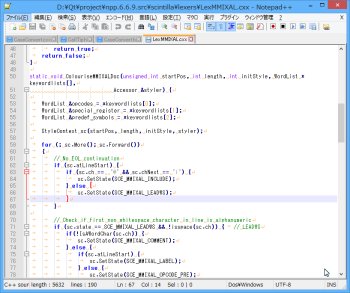
Known problems or unsupported features
see Notepad++ ja-pack 1 (Multibyte word customize) 0.1 .
Is not limited to the Japanese, this package might help you use with languages other than English.
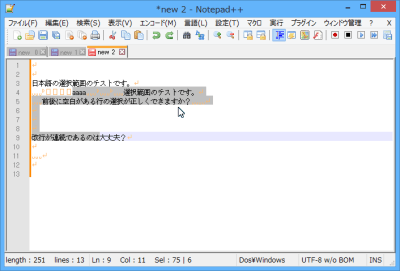
Leave a Reply