Images in Wordpress Lightbox (LightView) to display in the wind
WordPress Plugin Lightbox for images to display in the wind, there are several.
This is also in it, LightView are provided through a WordPress plugin for Lightview for WordPress to introduce.
I immediately try to install.
Install the plug-in as normal Plugins- Add New- [Upload]From where to download from where you downloaded the ZIP file and install it.
After installation, enable the plug-in.
Immediately, try using.
I'll try the steps below.
- Article (entry) to LightBox (LightView) upload the image to view / upload from the insert.
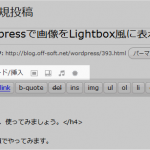
- Article (entry) Insert a picture.
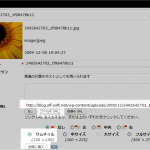
- Link URL:URL URL of the file, click the Insert button.
- Size:I click the thumbnail.
- Click the Insert button.
- Article (entry) the following code into the HTML output.
<a href="http://blog.off-soft.net/wp-content/uploads/blog_off/2009/12/light_2.png"><img src="http://blog.off-soft.net/wp-content/uploads/blog_off/2009/12/light_2-150x150.png" alt="light_2" title="light_2" width="150" height="150" class="alignnone size-thumbnail wp-image-401" /></a>
The first <a href = "http:// ….. tag class =" lightview "Add.
<a href="http://blog.off-soft.net/wp-content/uploads/blog_off/2009/12/light_2.png" class="thickbox"><img src="http://blog.off-soft.net/wp-content/uploads/blog_off/2009/12/light_2-150x150.png" alt="light_2" title="light_2" width="150" height="150" class="alignnone size-thumbnail wp-image-401" /></a>
- Last article (entry) is completed and released.
This plug-in, lightview features as a WordPress plugin to easily serviceable, even compared to other LightBox plug-in system, I think a simple category.
Once I tried to be good.
Also, because other than those listed here can also be used lightview features, Lightview for WordPress please see.
- For a set of images:
<a href="foo.jpg" class="thickbox" rel="gallery[foobar]">foo</a>
<a href="bar.jpg" class="thickbox" rel="gallery[foobar]">bar</a>
- For a QuickTime movie:
<a href="quicktime.mov" class="thickbox" title="">QuickTime</a>
- For a Flash video with title and size limits:
<a href="flash.swf" class="thickbox" title="Title::::width:320,height:240">video</a>
- For a webpage (iframe) with title and description, in fullscreen:
<a href="http://www.google.com" class="thickbox" title="Title::Description::fullscreen:true">Google</a>
In addition, we lightview original site and there also helpful.
You might also like:
Comments
Leave a Reply



