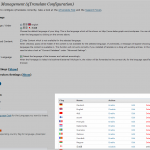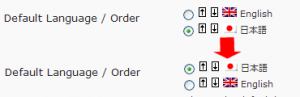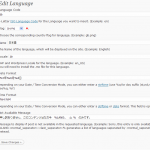How to internationalize your site with Wordpress (qTranslate)
The post “Automatic translation with WordPress” was written before.
In previous post, it corresponded to the internationalization (multi language) by translating automatically(ex. Google Translator,.).
However, the automatic translation does not work very well as other language translation. But You will notice the act of you was a mistake at once, because your act makes uninteresting original post.
You will notice what you should translate until the automatic translation becomes wise a little more.
However, the plug-in introduced before doesn’t contain the function to correct the content translated automatically.
A following”qTranslate” can edit translated sentences, but doesn’t provide the automatic translation function.
This plug-in is very effective to edit sentences translated for myself by the other language (Excluding the mother tongue) as much as possible.
The will might run to the extent that it is not an automatic translation. However, because the automatic translation function is not provided, it is necessary to edit it for myself. I think that the plug-in introduces by “Translate with WordPress automatically” is recommended of one where it is troublesome.
This plug-in is very effective to edit sentences translated for myself by the other language (Excluding the mother tongue) as much as possible.
It might be easy to understand more than the automatic translation because you edit it.
However, because the automatic translation function is not provided, it is necessary to edit it for myself.
If you think it to be troublesome, you should select the plug-in introduces by “Automatic translation with WordPress“.
Download : qTranslate
When this plug-in is introduced, you might have a problem a little.
The following contents might help you who has a few problem.
Let’s try to install.
First ,You should download zip file (Download : qTranslate).
So, you can install (donwload) zip file from plug-in menu-tab ( [Plugins] – [Add New] – [Upload] ) at “Manage Plugin” after Login.
After installation, enable the plug-in.
When you enabled this plugin, the screen may switch to English management.
But following operation(setting) may change your mother tongue.
If you are calm, the problem that you have will be solved.
Setting Options
When you enabled this plugin, the screen may switch to English management.
- qTranslate management screen is displayed.
You will notice added menu( like a following image [Languages]) in Settings tab after you enabled this plugin.
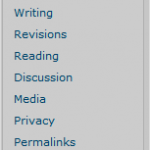
- By default, German, Chinese, English is enabled.
If you want to change an enabled language, you should click ‘enable/disable’ in window that include flag-icon in bottom-right of the screen.For example, if you want to disable German , you should click ‘Disable’ at column ‘Action’ in German (Deutsch)’s-flag .
Also, if you want to enable the Japanese , you should click ‘Enable’ at column ‘Action’ in Japan (Japanese)’s-flag . - After enabled language selection, you should set defalut language(mother tongue) at following screen.
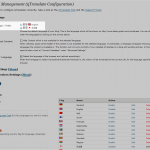
After the set up here, "UpdateOptions" click the button to save.
Perhaps, you will notice change to default language (mother tongue) at screen.
If you did not change to default language (mother tongue) , you may reflesh the screen.
For Japanese, you can not switch well.
If so, please check the following settings.
Click "Language" at Setting-tab.
Click "Edit" at Action column in Japan (Japanese)’s-flag row.
You should check “Locale: ja“.
If it is “ja_JP“, this plugin will not work well.
Let’s try using.
First , you will notice change of editor for post.
If you want to edit other-language, you may click its language tab.
Following image is a screen shot(post editor) when default language is Japanese, and enabled language is English.
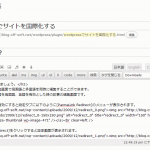
Very simple, if you want to edit for English, you may click English-tab.
You will be able surely to write the translation in the area.
When you enable this plug-in , this plugin will copy automatically contents from default language(mother tongue) to otherlanguages.
If you want to erase all content is copied , you can make all clear.
Click Advanced Settings (Show).
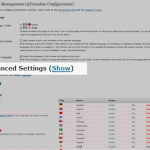
If you click ‘click here’ in the Convert Database, you will erase copied all contents.(Note:there is two ‘click here’, please be careful with your choice.)
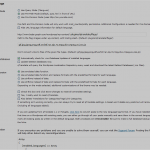
Setting button for language change in your Site.
Very simple to set button for language change in your site.
You will be able to show its button if you write following codes in thema.
Also, You can use Widget because qTranslate support it.
|
You might also like:
Comments
Leave a Reply